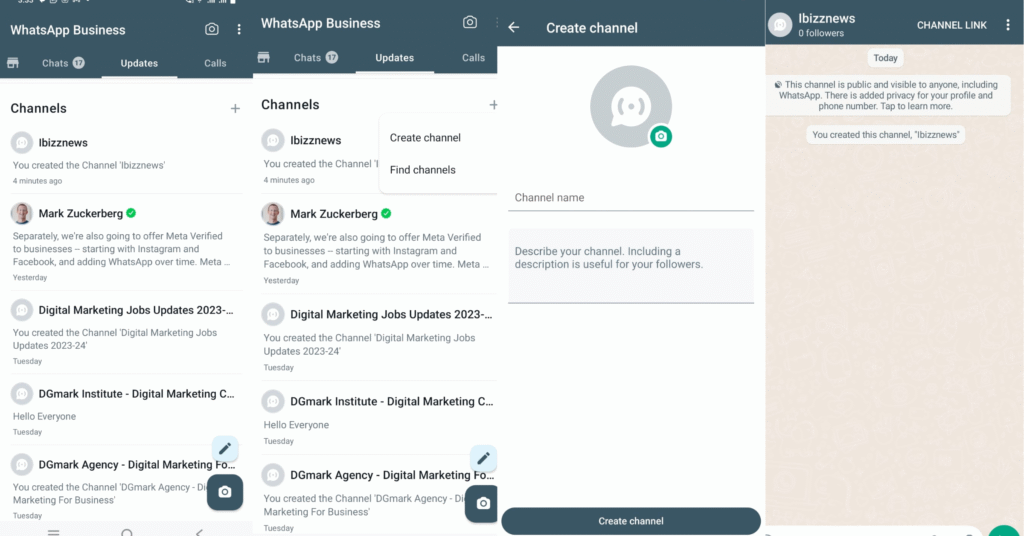
What is WhatsApp Channel?
How to Create WhatsApp Channel on Android & iPhone? Our Comprehensive Guide to Setting Up and Maximizing WhatsApp Channels for Effective Communication. WhatsApp Channel is a new feature that allows businesses, organizations, and individuals to broadcast messages to a large audience. It is a one-way communication tool, meaning that followers cannot reply to or send messages to the channel admin.
WhatsApp Channels are a great way to share news, updates, and other information with a large audience conveniently and engagingly. They are also a good way to build relationships with customers and supporters.
Here are some of the benefits of using WhatsApp Channels:
- Reach a large audience. WhatsApp has over 2 billion active users worldwide, so you can reach a large audience with your channel.
- Send targeted messages. You can target your messages to specific audiences based on their interests, demographics, and other factors.
- Create engaging content. You can use WhatsApp Channels to share a variety of content, including text, images, videos, and links.
- Build relationships with customers and supporters. WhatsApp Channels are a great way to connect with your customers and supporters on a more personal level.
Here are some examples of how WhatsApp Channels can be used:
- A business can use a WhatsApp Channel to share news about new products and services, special offers, and customer testimonials.
- An organization can use a WhatsApp Channel to share updates about its activities, upcoming events, and volunteer opportunities.
- An individual can use a WhatsApp Channel to share their thoughts and ideas on a particular topic, such as travel, food, or fashion.
Also Read: How to share your location on whatsapp
How to create WhatsApp channel
To create a WhatsApp channel, you must have a WhatsApp Business account. If you don’t have one, you can create one for free.
Once you have a WhatsApp Business account, follow these steps to create a channel:
Open WhatsApp and go to the Updates tab.
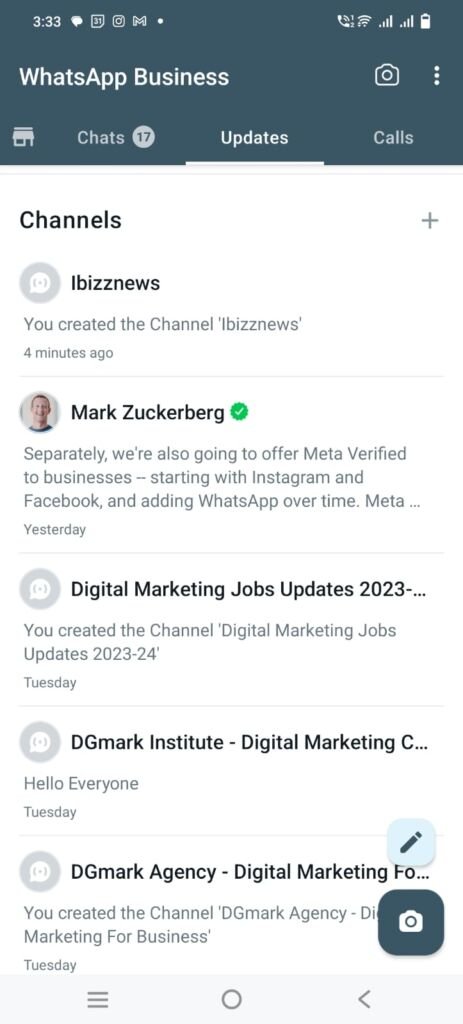
Tap the + icon and select New channel.
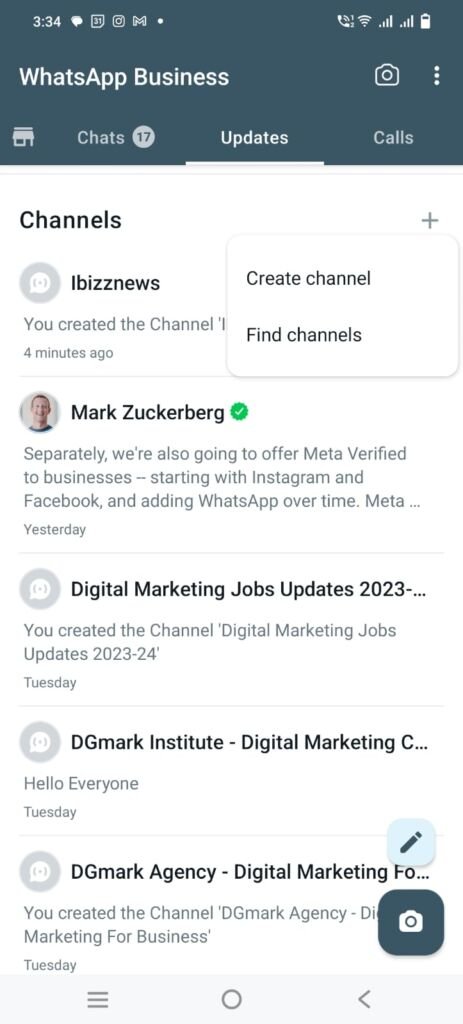
Enter a name and description for your channel. You can also add a profile picture.
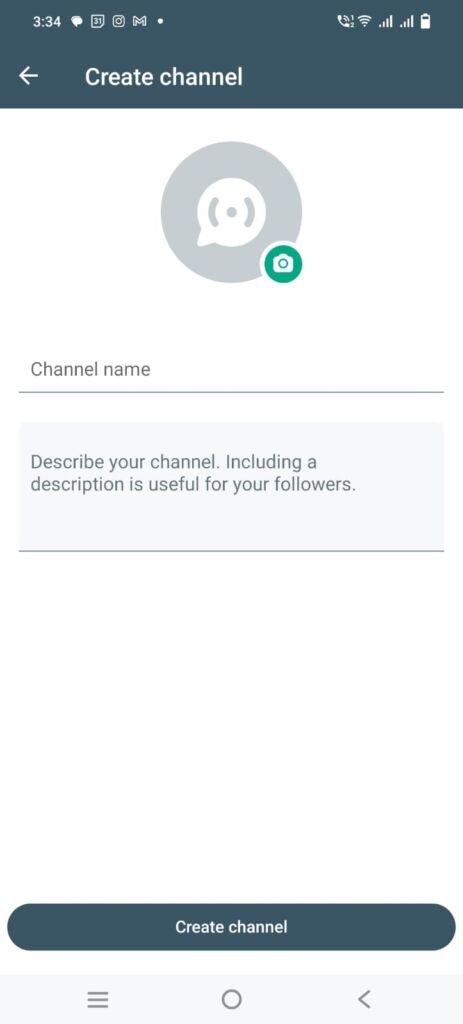
Tap Create channel.

Your channel will now be created and you can start adding followers. To add followers, simply share a link to your channel with them. They can then tap the link to join your channel.
Also Read: How to download whatsapp status
Tips for creating a successful WhatsApp channel:
- Choose a relevant name and description for your channel. This will help people understand what your channel is about and why they should join.
- Create high-quality content. Your content should be informative, engaging, and relevant to your target audience.
- Be consistent with your posting schedule. This will help you keep your followers engaged and coming back for more.
- Promote your channel. Share links to your channel on your website, social media pages, and in your email signature. You can also encourage your followers to share your channel with their friends and family.
How to create a WhatsApp channel on iPhone
To create a WhatsApp channel on iPhone, follow these steps:
- Make sure you have the latest version of WhatsApp installed on your device.
- Open WhatsApp and go to the Updates tab.
- Tap the + icon in the top right corner and select New Channel.
- Tap Get Started and follow the on-screen instructions.
- Enter a name and description for your channel. You can also add a profile picture.
- Tap Create channel to finish creating your channel.
Once your channel is created, you can start adding followers. To do this, simply share a link to your channel with them. They can then tap the link to join your channel.
Tips for creating a successful WhatsApp channel:
- Choose a relevant name and description for your channel. This will help people understand what your channel is about and why they should join.
- Create high-quality content. Your content should be informative, engaging, and relevant to your target audience.
- Be consistent with your posting schedule. This will help you keep your followers engaged and coming back for more.
- Promote your channel. Share links to your channel on your website, social media pages, and in your email signature. You can also encourage your followers to share your channel with their friends and family.
WhatsApp channels are a great way to reach a large audience and share information with them conveniently and engagingly. By following the tips above, you can create a successful WhatsApp channel that will help you achieve your goals.
Also Read: How to see deleted messages on Whatsapp?
Why can’t I create a WhatsApp channel?
There are a few possible reasons why you might not be able to create a WhatsApp channel:
- You don’t have a WhatsApp Business account. WhatsApp channels are only available to businesses and organizations. If you don’t have a WhatsApp Business account, you can create one for free.
- WhatsApp channels are not yet available in your country. WhatsApp channels are still being rolled out gradually around the world. If you’re in a country where WhatsApp channels are not yet available, you’ll have to wait until they are before you can create a channel.
- You’re not using the latest version of WhatsApp. Make sure you have the latest version of WhatsApp installed on your device. If you don’t, you can update it from the App Store or Google Play.
- You’re not eligible to create a WhatsApp channel. WhatsApp has certain eligibility criteria for creating a channel. For example, your business or organization must have a verified website and/or social media presence. If you don’t meet the eligibility criteria, you won’t be able to create a channel.
If you’ve checked all of the above and you’re still having trouble creating a WhatsApp channel, you can contact WhatsApp support for assistance.
Here are some additional tips for troubleshooting issues with creating a WhatsApp channel:
- Make sure you have a strong internet connection.
- Try restarting your device.
- Clear the cache and data for the WhatsApp app.
- Uninstall and reinstall the WhatsApp app.
If you’re still having trouble, contact WhatsApp support for assistance.




